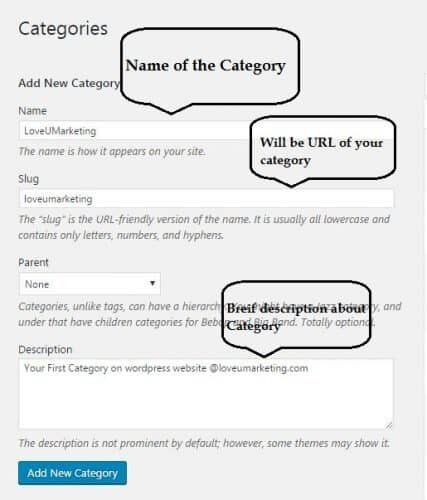Ready with your installed wordpress website? Now, it’s a time to turn your attention toward creating and publishing first wordpres post.
Creating and Publishing post on word press website is very simple, however still it is advisable to go through the all components for making full use of wordpress publishing powers. This article will teach you how to write a blog post on wordpress? It also includes the brief introduction of the various post components available on website.
But before starting with your first wordpress post, let us know how to create your first category in word press? To create a category, select ‘Categories’ options from the navigation menu. Next, fill the necessary details and click Add New Category to create new category.
Your First WordPress Blog Post
There are two way for creating your first blog post;
- Click on Add New button from right side navigation menu
- Click on New Button on the top navigation menu
To write your first post, login to your word press website and select any of the above option to begin your post. Start filling the various fields like tags,category,title etc and once you are ready click on Publish option to create a new post. Description of the various components are given below;
- Title: This will be the title of your post and google search engine as well
- Body: This is place where you will write the content of your post.
- Preview button: Allows you to view the post before officially publishing it.
- Publish box: It will publish your post on your website
- Categories: Category of your post can be selected here.
- Tag: All post related tag will be added here.
- Format: Select the format of your post here. It can be either standard or video.
- Featured Image or Video: Select image or video you want to featured on your post.
- Add Media: This will allow you to add media images or videos to the post.