Content is the key to a successful blogging business. In fact, it is an ideal way to attract more visitors to your blog. However, it is not easy to create fresh content every time. You will not get enough time while managing your blog. Hence, the only way left with you is Guest Posting.
Guest Posting is an activity where you allow guests to post an article on your blog. In return, he may or may not get a backlink from it. But here a question may arise: How to allow Guest Posting on my blog? If you’re looking for the same question then this article will help you.
- Guest Posting
- Why Should You Accept Guest Posts?
- Steps to Start accepting Guest Posting
- Guest Posting Rules
- Enable Membership Option
- Plugin Installation
- View Own Posts and Media Library Items Only
- Remove Dashboard Access
- Disable Access to Dashboard
- Why don’t you use Fronted User Posting Plugin?
- Over to You
Guest Posting
This article is a complete guide on accepting Guest Posts on your blog. Assuming you are using WordPress Platform, below, we have shared the step by step tutorial for accepting guest posts on your blog.
Why Should You Accept Guest Posts?
Before starting with the article, let us first understand, Why should you accept guest posts? Below, we have shared the benefits of accepting guest posts on a blog.
- It Increases the Content through blog posts.
- It drives more traffic to a blog.
- Your readers will get fresh content every time if a number of users participate in it.
Hence, accepting guest posts will indirectly help you to promote your blog and make more money from it.
Steps to Start accepting Guest Posting
If you think, accepting guest post is as simple as writing a blog on your blog then you are wrong. Have you ever think how will you accept guest posting? Yes, I know there are many ways to accept guest posting like through email or word file. But this is not a permanent and professional solution.
You will require lots of efforts to copy and paste the article from email or word file. Further, formatting the article will be another painful task. So, it is better to automate the guest posting activity to the extent it is possible and practical.
Here, we have used the word ‘Practical’ because the entire guest posting activity can’t be automated. At least, you need to manually approve the guest posts. In the case of fully automated, your blog will get flooded with lots of spam and self-promotion articles.
Hence, you should automate the guest post activity to the extent it is practical.
Now, let us discuss the steps for accepting guest posting on a blog.
Guest Posting Rules
For accepting Guest Posting the very first thing you need to do is to create a sperate WordPress page for Guest Posting Rules. The person who is writing the guest post must be aware of your guest posting rules. Just Imagine, a person writes a small 100 words article with lots of affiliate links, what will you do?
To avoid such situation, it is very important to have a separate page on guest posting rules. For Sample, you can check out our Guest Posting Rules page below.
Enable Membership Option
Next, to accept new registration, enable Membership option on your blog. In WordPress, this option is available under ‘Setting’ page.
At the same time, change the default role of new users.
Note: Please select the default role as Contributor, if you don’t allow any other user registration and login on your blog. But if in case you want both the features available that is normal user registration and guest posting registration then select any other role except Administrator and Contributor.
Confused? Don’t worry. Below, I have explained the same as an example.
On my blog, I allow users to get registered and post a question. These users are not allowed to access the dashboard on my blog.
Next, on another side, I want to create an account for my guest author and allow them to access the WordPress dashboard.
If I keep the default role as Contributor then every registered user will get the access to the dashboard.
So to avoid this problem, I have kept the default role as Subscriber, not Contributor.
The contributor will be the best option if you don’t allow any other users (other than the guest author) to get registered on your blog.
Next, I know you are wondering, Why I am focusing so much on the default role?
This is because in contributor there is an option to review and publish the blog post, whereas this is not possible in the subscriber.
Hence, under the contributor role, whenever a user submits the blog post, it will first go ‘Pending Review’ status and then get ‘Published’ after reviewed.
This is the most important factor for accepting guest posting on your blog. Yes, this option is available by default in the WordPress. There is no need to install any separate plugin for this.
But, Why don’t we install any plugin to avoid this kind of complication?
Actually, there are two reasons for not using a plugin to resolve this problem. First, I don’t want to install the plugin for default feature which is already available in the WordPress. Second, I don’t want to automate the registration process of guest authors. I wish I manually create the account for them.
Plugin Installation
For accepting guest post, you will need to install two plugins on your blog. First, to provide limited access to the media library and Second, to limited dashboard access to the users. Both the plugins are discussed below.
View Own Posts and Media Library Items Only
In WordPress, Contributor has access to all the uploaded media files on the blog. Hence, he can edit or delete the other’s media files easily. To resolve this problem, you need to install ‘View own posts and media library items only‘ plugin.
After installing this plugin, the user will have access to their own media files only. He can’t see or edit the other files.
In simple words, All Media Files will get replaced by Uploaded to this Post option.
Remove Dashboard Access
This is another plugin which you will require to accept guest post. After installing this plugin, a guest author has limited access to your dashboard. Except for Post area, he will not have to access the access to remaining items on the dashboard.
In simple language, he will only able to submit the post for review. Rest, all the features will get disabled.

That’s it. Now, whenever someone requests you for guest posting, create an account on his behalf as a Contributor and ask him to submit the post for review. Next, login to your Administrator account and published the same.
Disable Access to Dashboard
If you don’t want to use the plugin then you can even disable the dashboard access manually. All you need to do is paste below code into your function.php file. This code will disable dashboard access for the subscribers.
//If User Roll is Subscriber, It can not login in Dashboard
function wpse23007_redirect()
{
if( is_admin() && !defined('DOING_AJAX') && current_user_can('subscriber') )
{
wp_redirect(home_url());
}
}
add_action('init','wpse23007_redirect');
Why don’t you use Fronted User Posting Plugin?
There are many reasons for not using the Frontend User Posting plugin on my blog.
- Till date, I have not found any free Frontend User Posting Plugin up to the mark. Some lack basic features and remaining has the formatting issues.
- Uploading Media files is the biggest problem in using Frontend User Posting Plugin. In the frontend plugin, there is no option to upload media files from the user PC. You need to use a third-party server to post media files from the frontend.
- Further, if in case you find the plugin that allows media upload on your server then as discussed earlier, you need to install ‘View Own Posts and Media Library Items Only’ plugin to limit the access to the media library. Hence, in this case, also, you need to install two plugins for accepting guest posts.
- In frontend posting, the guest author will not have the access to comments made on his post. However, in the above method, guest authors will have access to comments made on their post and can build credibility by replying to them.
Here, it is very important to note that creating an account for Guest Author is a one-time activity. Once you created the account, he can submit as many as the article he wants. The main purpose of this manual intervention is to keep control of this activity.
Note: You can follow the same process even though you are not a WordPress user. In all blogging platforms, the process will remain the same. The only thing will get changed is the jargon used in this article. The word Contributor and Subscriber will get changed by something else and similarly, plugin name will get changed to something else. But, I am sure this kind of features and plugins will be already available in all blogging platforms.
Over to You
What do you think about this article? Please do not forget to share your feedback with us.
Further, if you have any another way to accept guest posting then please share with us. We will happy to know about it.
At last, feel free to contact us if you face any problem in accepting guest posts on your blog. We will be happy to help you.


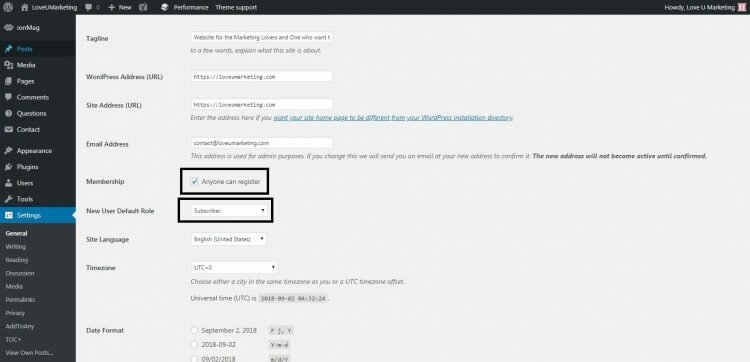
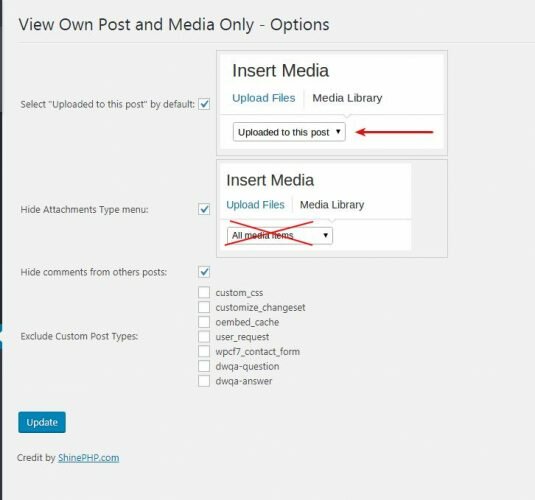
Hello,
I have a WordPress website and blog but i’ve Inactive for a while. I have a whole community of teachers who would like me to be more active and share online what I do in person when I visit schools all over the place, in Europe and Nirth America. Is it easy to have my readers write a comment, add video or pics to my blog posts? That way we would all be sharing ideas. Please tell me what steps I need to take to begin the process. Questions and comments will come in in reponse to my initial posts but I want readers to add content/remarks/suggestions and new questions by adding a post on my blog.
Thanks in advance for your help and guidance.
Monica
Yes it is possible.
1) If you want to allow your guest to write a complete new posts on your blog then try to use the default option called ‘ Contributor’ on your blog. You can make your guests as contributor and they can submit new blog posts on your blog for review. Next, you will review the post and published it on your blog.
2) If you don’t want to give dashboard access to your guest then you can start a forum to interact with your guest. In the forum, the individual users will have their own account and they will interact easily with others. For demo, please google WordPress WordPress bbpress and buddypress.
If you still face any problem or need any kind of help to implement this then please contact us directly on
We will be happy to help you in implementing the above option on your site.
amazing you have shared this post in detail.
you have explained each & everything how we can add guest post feature in WordPress.
thanks
Absolutely loved how easily you explained all about guest posting. Thanks