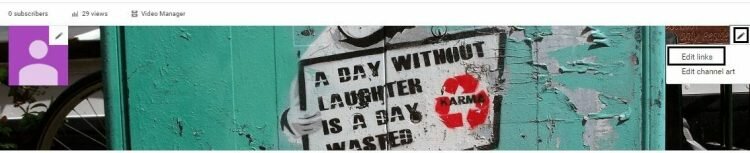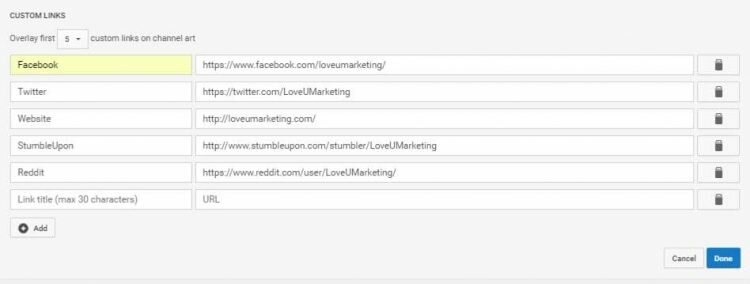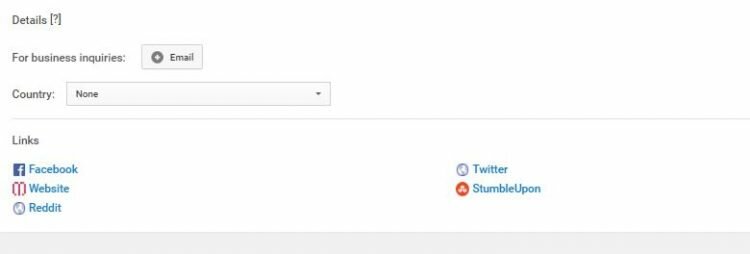Wandering how to add social media links to YouTube Channel? No Problem, we will help you. Here in this article we will suggest you how to add social media buttons to your Channel?
Social Networks can help you to create your YouTube audience and promote your channel online. It is easy to add these kind of links to YouTube. All you need to do is copy and paste the link address in the given text box.You will not need any technical knowledge for the same. You can also add the custom links at the same place. Remember, You can add as many as links you want but it will overlay the maximum five links only. Now, Let us break this tutorial step by step below. You need to follow the below steps for adding social media links to your channel.
Add social media links to YouTube Channel
Follow the below steps for adding social media links to YouTube Channel.
- Login to your YouTube Channel
- Click on the pencil icon as show below
- Click on ‘Edit Links’ option
- Select the number of links you would like to overlay on your channel. Here we had selected 5 links to overlay.
- Click on ‘Add’ button
- Write the Title and links of the respective Social Media Network. You can also add the custom link at the same place.
- Click ‘Done’
That’s it! It will add the social media icon to your YouTube channel. It will appear on the bottom left side of the cover page and on the About Us page as shown below
Still confused? Feel free to contact us or write your queries or question in the given comment box. We will be happy to help you.