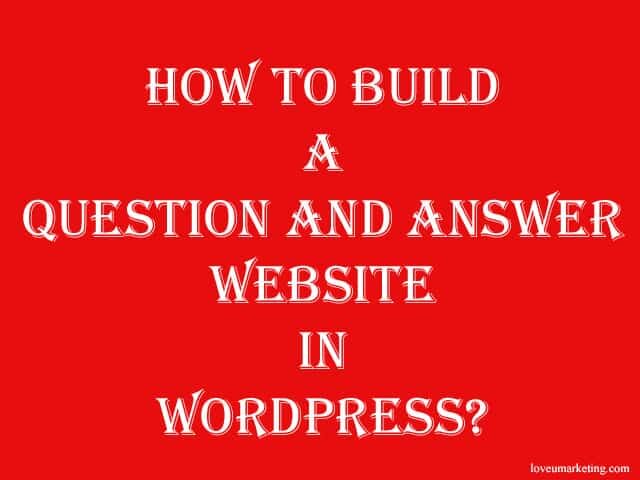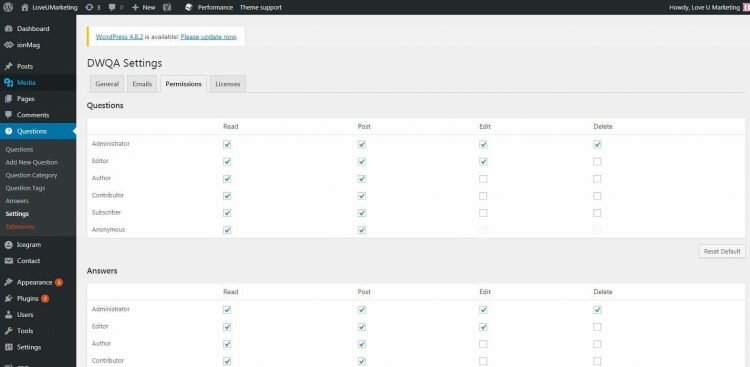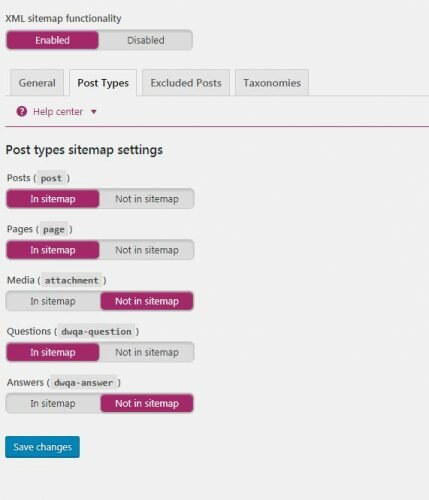If you want to create a website to ask questions and get an answer then you are in the right place. Here, we will share the complete step-by-step tutorial on how to add the Question and Answer Section to your WordPress site.
Online Question and Answer communities like Quora, Yahoo Answer, and Stackoverflow, etc are fun and easy ways to learn different things. Here, a user will ask a specific question and the one who is an expert in that specific domain will answer the same. There are two ways to create this kind of website. First, you can create a complete dedicated website on the Question and Answer site. Second, you can add a Question and Answer section to your existing WordPress Website.
Here, we will share the complete step-by-step tutorial on adding the Question and Answer section to your existing site. There will be a separate page for Questions and Answer and it will work along with your other content on the website. For Example, LoveUMarketing, we are using both the Question and Answer Sections and the Blog as well.
WordPress is the best platform for such a kind of website. But if you want to create a dedicated Question and Answer website then we suggest using Open Source Q&A software instead of WordPress. Of course, you can even create a dedicated website following the steps mentioned below but these open-source software are specialized in this kind of website.
If you still want a dedicated Question and Answer website using WordPress then besides the basic steps you will also require to follow some additional steps mentioned at the end of this article.
Question and Answer WordPress
Assuming you have already installed the WordPress website, below are the step-by-step tutorial for adding a Q&A section to your site.
There are many WordPress plugins available in the market but of these plugins, dw question and answer plugin is the best one. This plugin gets set as per your theme and its looks too attractive on your website.
Both Free and Pro version is available for this plugin. Basic features are available in both plugins. The only difference is the advanced features which are not available in the free version.
If you want a simple Question and Answer section then there is no need of purchasing the pro version. The free version is enough. Even this tutorial is based on its free version only.
So follow the below steps to install dw question & answer plugin on your website.
- The first thing you need to do is install and activate the DW Question Answers plugin.
- Next, create two new pages. First, for showing a list of Questions and Second, for submitting the Question.
- Copy and Paste the
[dqa-list-questions] and to[dqa-submit-question-form]the respective page. Please note we had intentionally removed the letter ‘w’ from dwqa. - Next, you need to allow registration on your site. Of course, you can even allow Guests to post Questions and Answers.
- Now go to the settings page and select the option as per your needs. Don’t forget to select the correct pages as shown in the below image. You can even change the Permalink Structure at this place.
- Next, in the Notification tab, customize the emails sent to users when a question is asked, answered, or a new comment is added.
- Further, in the Permission tab, you can choose user roles.
That’s it. It will add a Q&A section to your site. Now, your user can post Question and Answer on your site easily.
This is how it will look
You can even add the Question and Answer from the backend. Check out below link to know how to add it.
Note: This plugin uses the default setting for your SEO. If you are using Yoast Plugin then it will appear at the bottom of the respective page. Further, you can even change the Meta Information and Sitemap on the setting page of the Yoast Plugin.
Further, if you want to create a dedicated website using this Plugin and WordPress then disable all other available features and make the ‘List of Questions’ your default homepage.
That’s it. Now, you will have a dedicated Question and Answer website showing a list of recent questions on the home page.
Note: Many extensions are available for the plugin. Do not forget to check those extensions.
Noe, your turn. If you are using any other plugin then please feel free to share with us. Further, if you are facing any problems in creating a Question and Answer website on WordPress then feel free to contact us anytime. You can share your message in the below comment box.