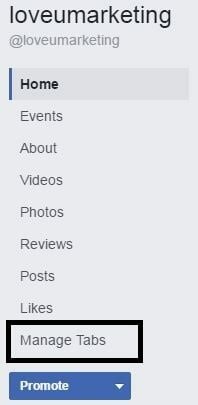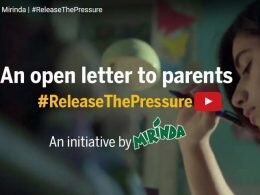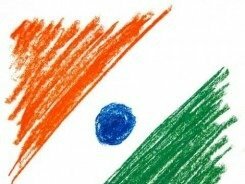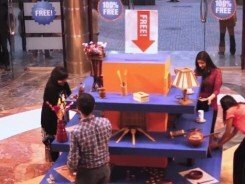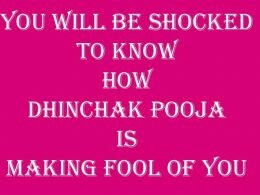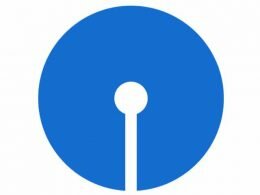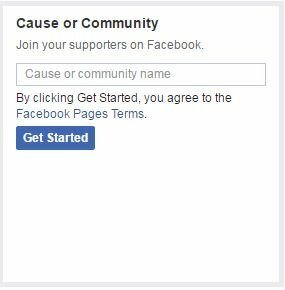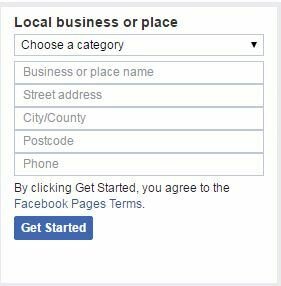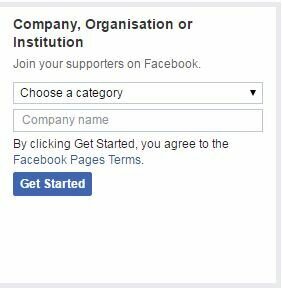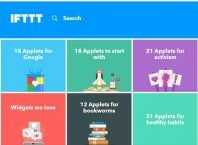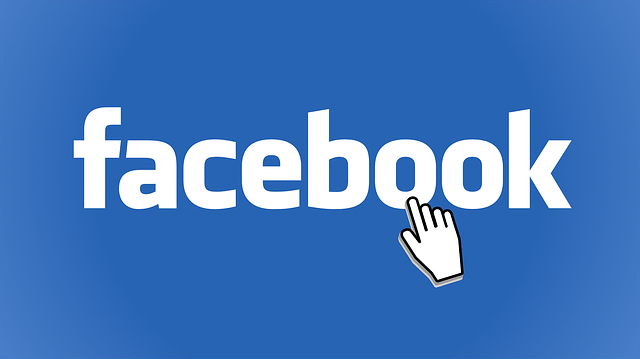
Facebook Business Page can be created for promoting your business,social cause,community,website etc.It will help your potential readers, clients, and customers to connect with you.It is also know as Facebook fan page or simply Facebook page.It is tool for business enhancement:
Anyone with the Facebook account can create the Facebook business page with in minute.You don’t need to be a programmer to create the Facebook page. Anyone can create Facebook page easily.
Ways to promote your Website online
To create a Facebook business page, please follow the below simple tutorial;
Click on the Create Facebook Page Link and choose the Facebook page type. Proper Page type will help you to reach the right audience.
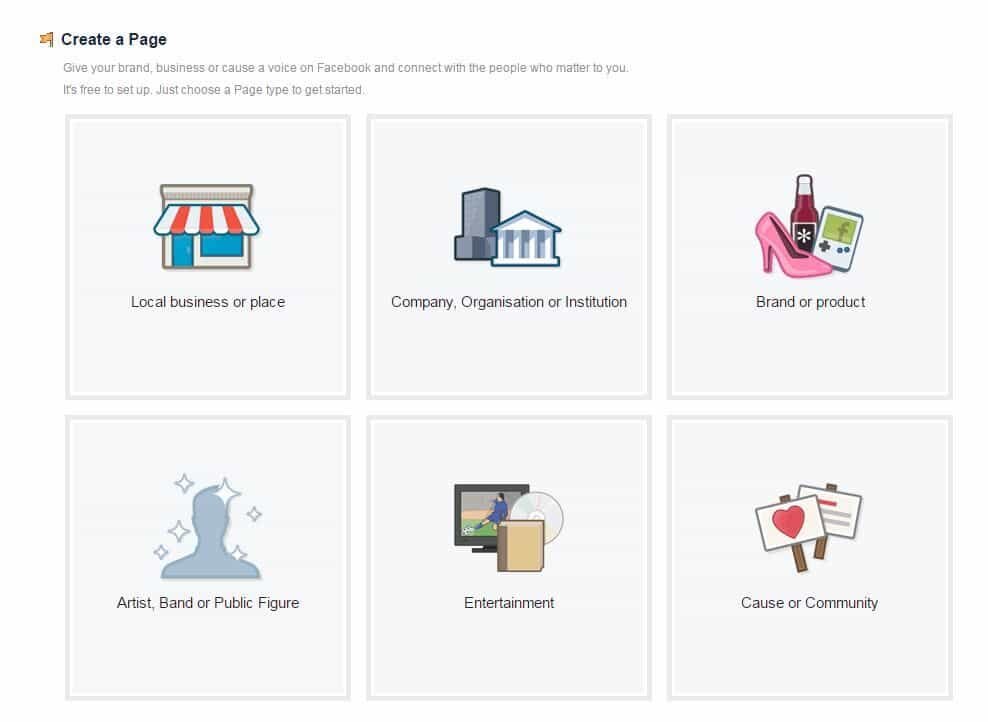
Different Page type will have different setting inbuilt.For Example: If you want to create the Facebook page for your website or blog then select the ‘Brand or product’ page types and select the website option for the drop down menu. Next, add the name of your website or blog.
Once you selected the business page type and page name click on ‘Get Started’ Option to create the Facebook business page.
This will redirect you to the setup page. Skip this setup page, you can add these options latter.
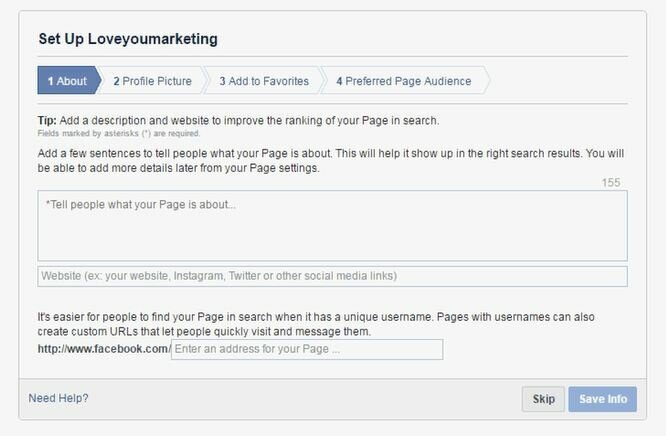
Next, you will get a redirect to your newly created business page. After creating the Facebook page, you will need to change the page setting. Refer the below image for Facebook setting.
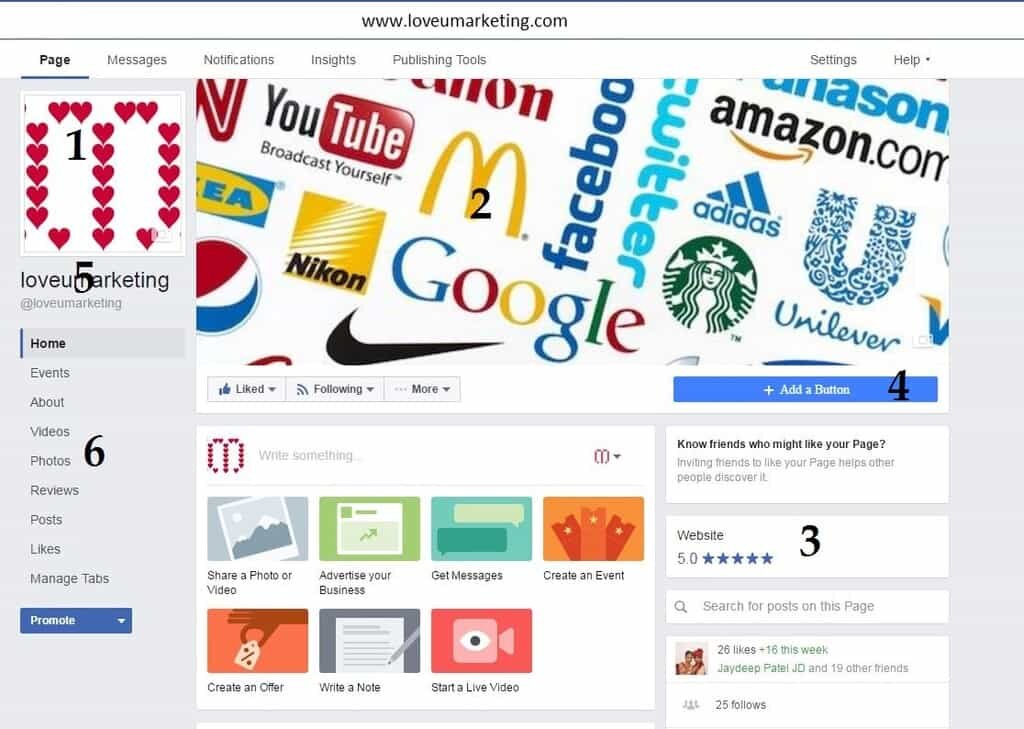
Business Logo
Your business logo or brand image will appear here. Simply click in the space provided and you will get redirect to add the logo file.
Cover Page
Click on the camera look like icon appear on bottom right side of the cover page.Once you click on the icon, it will ask you to upload new image or select the already uploaded image file.
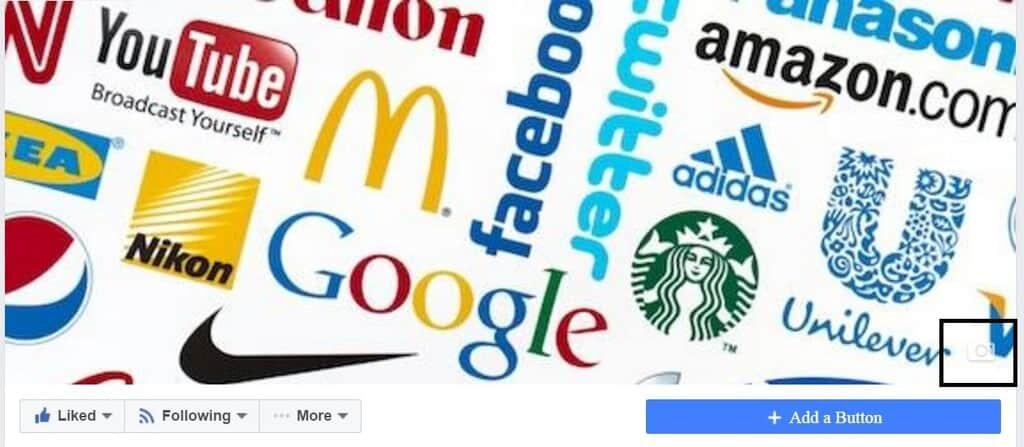
Review
To enable review feature, go to setting page and enable it. By default it will be disabled.
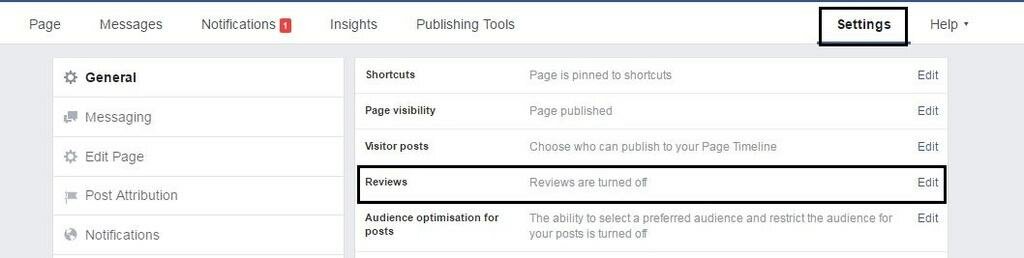
Add a Button
-
Add a Button option can be used to add custom menu option to the page.Various options like Message, Book a Service, Website Link etc are available to add a button.You can select one of them.
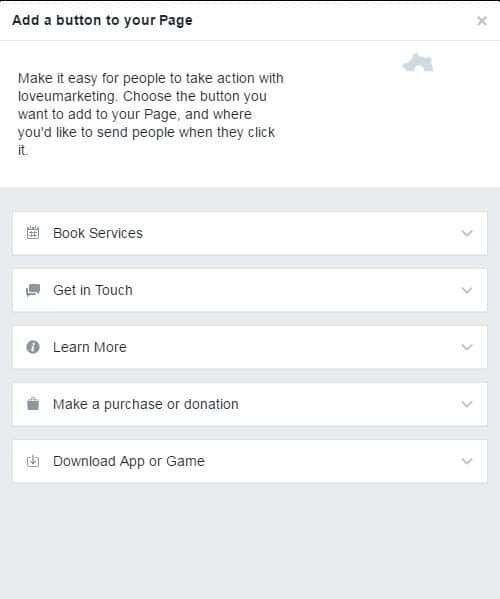
Page Username
This will be the name of the your Facebook page. The first written in big letter is just a name of the page, it will not affect the SEO where as the another one will be URL of your Facebook page. It will affect the SEO of your page.Both username can be chang latter on request and provided new name is available.
To change this name, go to ‘More’ tab and select the ‘Edit Page Info.’ option as shown below
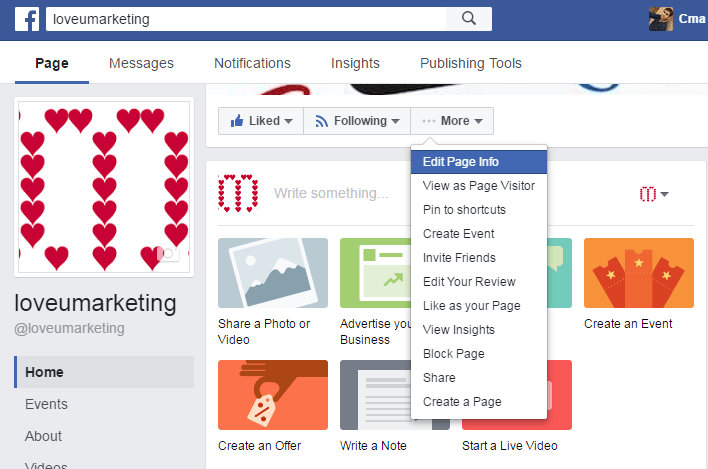
Manage Tabs
To manage the tabs appearing on left side of the page,select the ‘Mange Tabs‘ options given on the left side of the page beneath the default tabs.You can also manage the tabs, by selecting the ‘Edit Page‘ option in setting page.