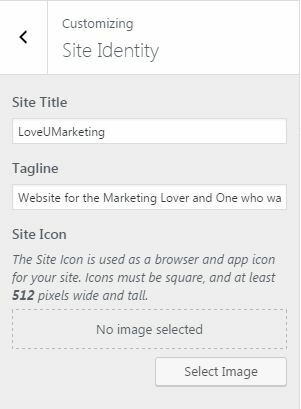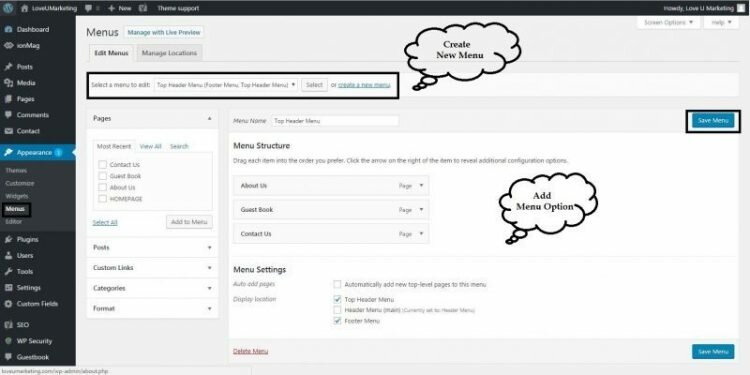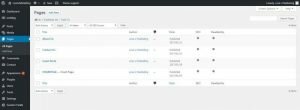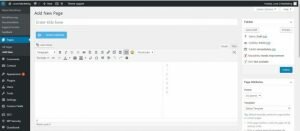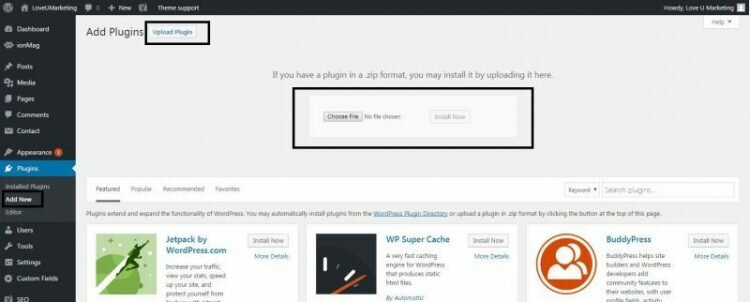If you would like to understand a way to manage the basic settings of your WordPress site then this article is for you. This article will suggest you the essential setting of WordPress blog after installing the same.
But before moving further, we suggest you to please read the articles mentioned below. These articles will suggest you, best blogs to start, domain names and registration and install WordPress through cpanel.
- How to select the domain Name
- Niche Topic for Starting Blogging Website
- Install WordPress through Softaculous
Once you are prepared with the WordPress blog, you will need to set up the basic features of the it.For essential setting please read the below article
Upload Business Logo
When you start any blog or website, very first thing you’ll need is to upload your own corporate business logo. To add business logo to the site follow the below steps;
- Login to your WordPress website.
- Go to Customizer and click on the Site Identity section.
- Click the Add Logo button to open the Media Manager.
- Upload a new image, or select one that’s already in your Media Library.
- Click Set as logo, and you will see your logo appear in the preview window.
You may even set up the site name and tagline during uploading the logo at the same place.
Customized Menu
To customized WordPress menu, again go to appearance and select Menu Options. You can create a multiple menu if you want to use different options for the footer and header.
As indicated in the above image, click on ‘create a new menu‘ option to create a new menu.Then select an appropriate options from the left side and click on ‘Add to Menu ‘ button.Next, select the theme location where you want to add the menu and click on ‘Save’ button.
Don’t worry, if you are unsure about the theme location then you can use the WordPress Customizer option to edit the menu live.
Managing Widget
WordPress Widget is a small block that do the specific function. For example: Recent Post,Trending post, Calender, Categories etc. It is used on sidebar and footer as well.To add or manage the widget go to appearance and select the widget option.
Add/Manage Pages
WordPress page is a place where you can add the content to it.To get started adding a new page, find the Pages menu and click Add New option. Next, a screen will be open with a text editor. Write your desired content in the same and click Update. This will create a new page in your site.
- Add wordpress Page
- Wordpress Page
Setting Page
For the WordPress setting, click on the settings option from the navigation menu. There are basicially six different setting options available in the WordPress site say General,Writing,Reading, Media,Discussion and Permalinks. All these six components are discussed below
- General Setting: As name suggest here you will find the all basic setting of the WordPress like Date and Time Format, Name of site, Tagline etc.
- Writing Setting: Here you will find the all posting related options like Default Post Category, Post via email etc.
- Reading Setting: Here you will find the all reading related options like Number of post to be shown, Front page display,Search Engine Visibility etc.
- Discussion: Here you find the setting related to comments,feed,notification,avatar etc. Even the admin’s mail notification on every new post and comment is adjust here in the setting page.
- Media Setting: Here media means Images and Video files uploaded to the post or pages. All the images and videos related setting will be available here. Even the image size can be adjusted in this setting page.
- Permalinks Setting: Last default setting option is Permalinks.It allow you to create a custom URL structure for your permalinks and archives. Custom URL structures can improve the aesthetics, usability, and forward-compatibility of your links.
Add/Manage Plugins
WordPress plugins are the option to extent the functionality of your WordPress site. For example: By default there is no option to add social media to the WordPress. So, if you want to add social media option then it can be added through social media plugin. Like Social Media plugin there are various plugins available on WordPress official website. Around 50K+ plugins are available on the WordPress website.
To add plugin to the WordPress site, select Plugins options from the Navigation menu and click Add New. This will open a new window with search option. Search plugin by typing the plugin name or the functionality you are looking for.Next, install the desired plugin.
You can even install the plugin directly to the WordPress site.Download the desired plugin and upload the same directly on WordPress site.The upload option is available on the plugin page as shown below