Your website is incomplete without the use of forms. No matter what your niche or traffic is, you will always require forms to allow your visitors to interact with your site.
These forms serve a wide range of purposes, such as allowing visitors to get in touch with you, sign up for your content, offer feedback, and answer survey questions.
However, creating and managing forms can be challenging, especially if you’re not a web developer or designer.
Fortunately, WPForms simplifies the process, making it easier for everyone.
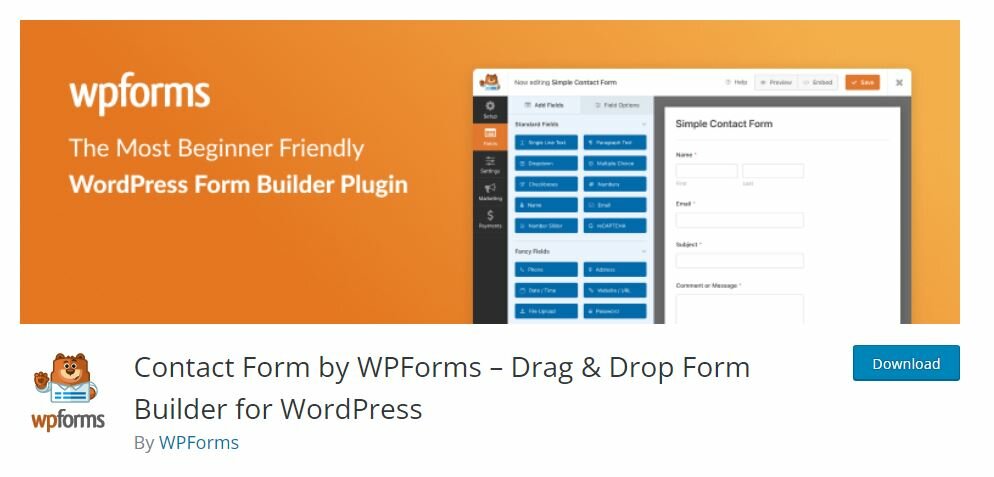
Important Announcement
Some of the links on this page are affiliate links. This means that if you click on one of these links and make a purchase, you may earn a commission.
This commission comes at no additional cost to you. I only recommend products and services that I have personally used or believe will be helpful to my readers.
Thank you for supporting my site!
WPForms is the most user-friendly form builder on the market. It offers a variety of features that make creating and managing easier.
Trust me, you will not be disappointed after using WPForms.
Further, to smoothen your experience, I have shared a detailed review of WPForms in this article.
I cover everything from installation and usage to comparisons with other form builders and various add-ons.
This blog post is a must and you should not ignore it at any cost.
But, before we start with the detailed review, let’s first understand ‘Why you need a WordPress form builder plugin?‘
- Why do you need a WordPress form builder plugin?
- Best WordPress form plugin
- WPForms- Drag & Drop WordPress Form Builder
- Create A Form within a minute
- 1. Install WPForms Using the WordPress Dashboard Plugins Feature
- 2. Add New Form using WPForms Builder
- 3. Forms Templates
- Key Features of WPForms
- WPForms lite vs pro Comparision
- WPForms Vs Contact Form 7
- WPForms vs Gravity Forms
- WPForms vs Ninja Forms
- FAQs about WPForms Reviews
- Conclusion
Why do you need a WordPress form builder plugin?
Have you ever come across a website or blog without a Contact page?
I am sure your answer is no. This is where forms come in.
By default, WordPress does not have the functionality to add a contact form to your website.
Therefore, the first thing you need to do is install a form plugin that allows you to include a contact form on your blog.
Furthermore, to create and manage subscription forms, collect feedback, and conduct online surveys or polls, you will need a WordPress form builder plugin.
In all these cases, a WordPress form builder plugin is required to create and manage the forms.
Best WordPress form plugin
If you’ve been searching for the best WordPress form plugin, then you’ve come to the right place.
In this article, I will not only share the top WordPress form plugin but also compare it to other form builders and share its key features and tutorials.
So, What are we waiting for? Let’s discuss this in detail below.
WPForms- Drag & Drop WordPress Form Builder
WPForms is a popular WordPress form plugin owned by WPForms LLC.
It was launched in 2016 and with more than 5 million downloads, it has become one of the most widely used form builders on the market.
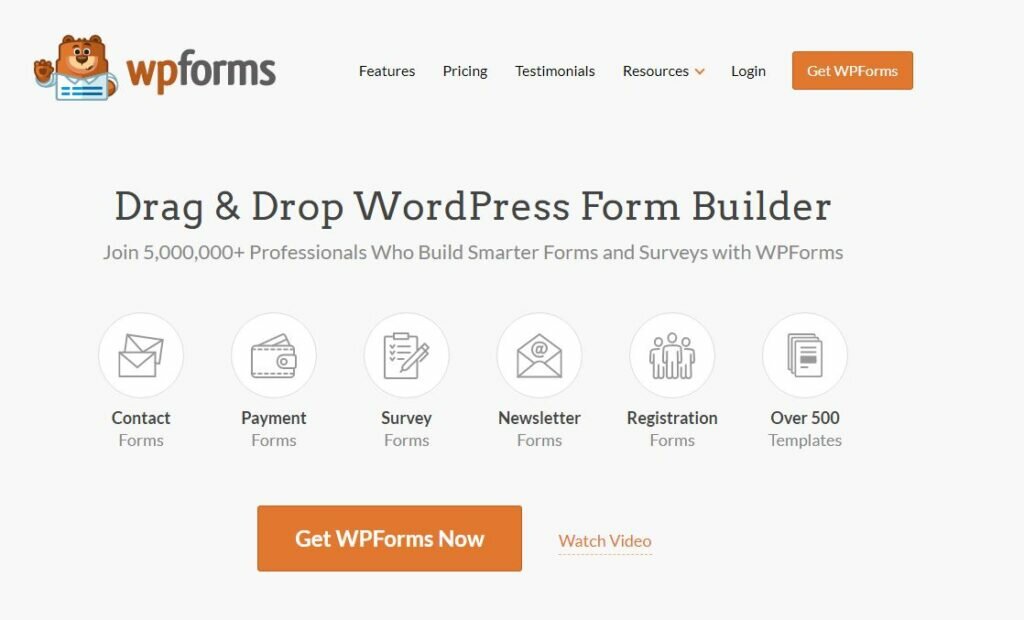
Whether it’s contact, payment, subscription, feedback, or survey, you can use WPForms everywhere.
Create A Form within a minute
That’s right, WPForms allows you to create forms within a minute on your website.
The best part about WPForms is that it’s so user-friendly. Even if you’re a beginner with little technical experience, you can easily install and use it without the need for developers or technicians.
If you’d like to get started with WPForms and learn how to create forms for your website, simply follow the instructions provided in my tutorials below.
1. Install WPForms Using the WordPress Dashboard Plugins Feature
Installing WPForms is a simple and straightforward process.
Begin by logging into your WordPress dashboard and navigating to the Plugins section.
Then, select the option to “Add Plugin” and search for WPForms using the search bar.
Once you have located the plugin, simply click on the “Install” button to initiate the installation process.
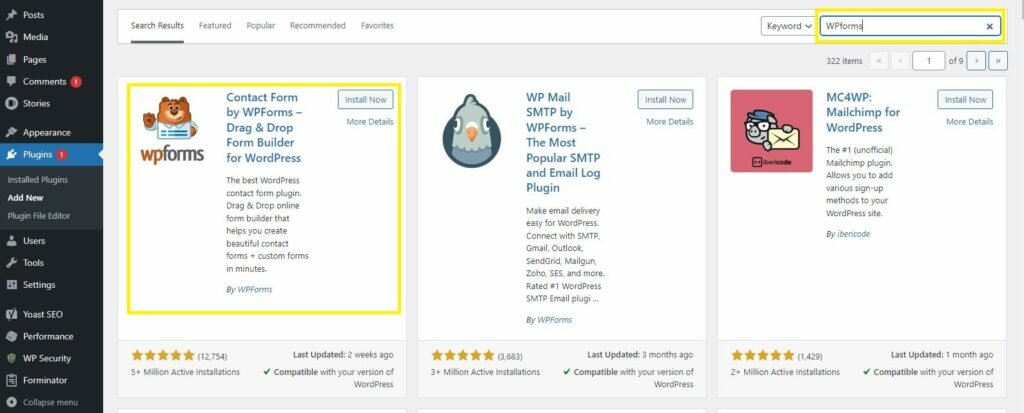
2. Add New Form using WPForms Builder
Creating new forms in WPForms is easy! First, choose whether you want to start with a blank form or use one of the pre-made templates provided.
Then, use the drag-and-drop feature on the left side of the screen to design your form exactly how you want it.
Once you’re happy with your form, don’t forget to click the save button!
If you need to adjust settings like confirmation emails, styling with CSS, spam protection, or integrations with other tools, just look for the settings option and make any necessary changes there.
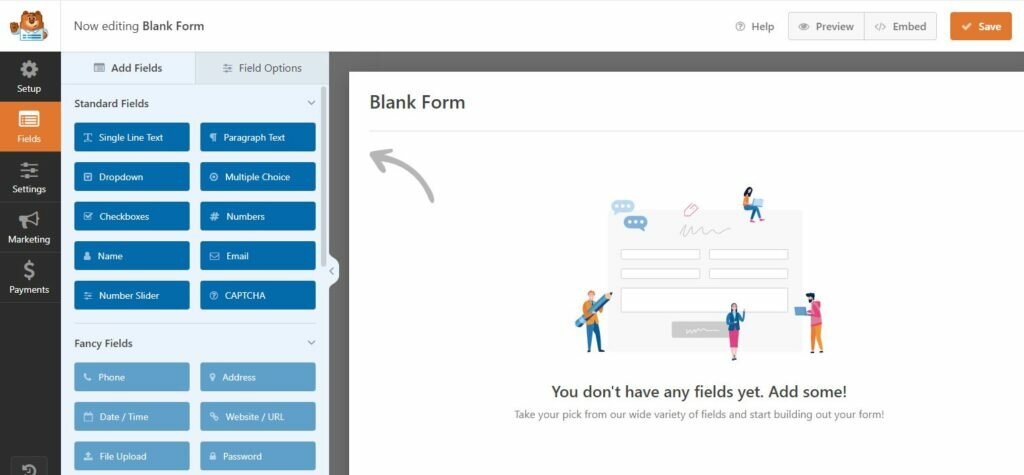
After you create your form in WPForms, you need to put it where you want people to see it on your website.
To do this, you’ll need to copy a special code called a “shortcode“. If you can’t find the shortcode for your form, go back to the WordPress dashboard and look for the “All Forms” section.
You should be able to find the shortcode for each of your forms listed there, which you can then copy and paste wherever you want your form to appear.
3. Forms Templates
If you want to add features like subscription forms, payment processing, opt-in forms, appointment scheduling, content downloads, referral programs, newsletter sign-ups, or contact forms to your website, it’s super easy to do so with pre-made templates available in the plugin.
You just choose the template you want and install it instantly – there’s no need to start from scratch or write any code.
And the best part is that there are plenty of free templates available, so you don’t have to spend a lot of money to make your website look great.
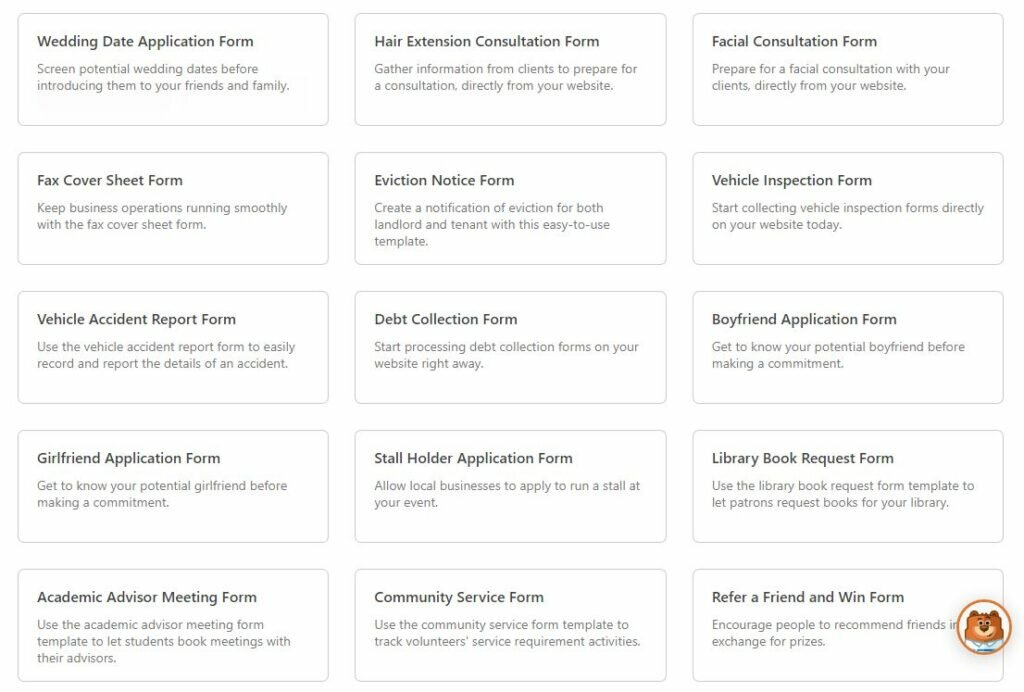
Key Features of WPForms
WPForms has got you covered with almost all the features you could need for creating and managing forms.
They make it super easy for you with their drag-and-drop interface and include spam protection and file upload options, so you can create the perfect form for your website hassle-free.
Here’s a list of some of the features you’ll find in WPForms:
- Drag and Drop Builder
- File Upload Field
- Responsive Design
- Pre-made Templates
- Order and Payment Forms
- Surveys and Polls
- Smart Conditional Logic
- Integrations
- Landing Pages
- Email Marketing
- Email Notifications
- Conversational Marketing
- User Registrations
- Guest Post Submissions
- Anti-Spam Protection
- Customer Support
- Form Abandonment
- More Features
WPForms lite vs pro Comparision
WPForms comes in two different versions. The first is the Lite or Free version and the second is the Pro and Paid version.
The good news is that WPForms Lite and WPForms Pro both offer unlimited creation and submission of forms, so you won’t have to worry about any limitations when building out your website’s forms.
The following table contains the list of fields available in both WPForms Lite and WPForms Pro:
| Feature | WPForms Lite | WPForms Pro |
|---|---|---|
| Name | Yes | Yes |
Yes |
Yes |
|
| Text | Yes |
Yes |
| Number | Yes |
Yes |
| Number Slider | Yes |
Yes |
| Drop Down | Yes |
Yes |
| Multiple Choice | Yes |
Yes |
| Check Box | Yes |
Yes |
| reCAPTCHA | Yes |
Yes |
| GDPR | Yes |
Yes |
While both the Lite and Pro versions of WPForms offer basic fields that are necessary for creating forms on a website, WPForms Pro comes with additional fancy fields like Phone Number, Address, Password, Signature, and Payment fields that are not available in the Lite version.
Here is the pricing of the WPForms Pro version.
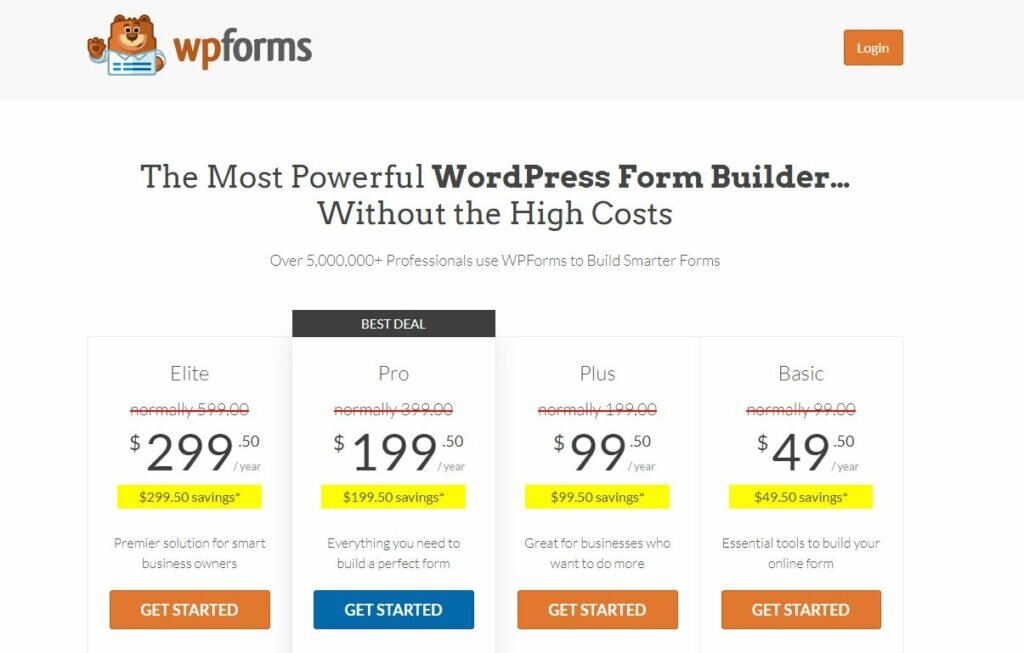
After purchasing the WPForms pro version, adding it to your WordPress dashboard is a straightforward process.
First, log into your WPForms account and navigate to the Download tab.
Here, you can copy the license key and paste it into the WPForms WordPress plugin.
Simply copy the license key from this section and paste it into the WPForms WordPress plugin.
The option to paste the license key can be found on the Settings page of the WPForms WordPress plugin.
Overall, WPForms is a great plugin to get started with. Its drag-and-drop functionality is especially appealing to beginners who may not have programming or development experience.
However, it’s important to compare WPForms with other form builders to determine which one is the best fit for your website’s needs.
In this article, we’ll be comparing WPForms with other popular form builders such as Ninja Forms, Gravity Forms, and Contact Form 7.
By comparing features, pricing, and ease of use, you can make an informed decision about which form builder is right for you.
WPForms Vs Contact Form 7
WPForms has several advantages over Contact Form 7 as a form builder plugin. Its user-friendly drag-and-drop features make it a great option for bloggers who want to create and manage forms on their websites.
Although WPForms Lite and Contact Form 7 share many of the same features, WPForms Pro offers even more advanced options that outshine Contact Form 7.
If you’re looking for a powerful form builder solution, WPForms Pro is definitely worth considering.
WPForms vs Gravity Forms
Deciding between WPForms and Gravity Forms can be difficult since both plugins have similar features. In the end, it comes down to what you prefer.
But, WPForms has some cool features like conversational forms and offline forms that Gravity Forms doesn’t have.
Additionally, WPForms is known for its user-friendly drag-and-drop interface, which makes it a great option for beginners.
Overall, if I had to choose between the two, I would select WPForms for its ease of use and additional features.
WPForms vs Ninja Forms
WPForms and Ninja Forms are both plugins that allow you to create custom forms for your WordPress website.
While they have similar features, the main difference is that with Ninja Forms, you may have to pay extra money to access certain features through add-ons.
On the other hand, WPForms has all the necessary features included within the plugin itself.
I prefer WPForms because I find it very user-friendly, especially for beginners who may not have coding experience.
Additionally, WPForms includes all the necessary features within the plugin itself, so you don’t have to pay extra for every extension.
FAQs about WPForms Reviews
A. WPForms is available in two versions: the free WPForms Lite and the paid WPForms Pro. So, you can use WPForms Lite for free.
A. Without any doubt, it is worth buying the paid version of WPForms.
A. Gravity, Ninja, and Contact Form 7 are different alternatives of WPForms
A. WPForms is used for creating forms on your site. For example, you can create contact, subscription, feedback forms, etc using WPForms.
A. Yes, WPForms Pro is capable of doing the calculation also.
Conclusion
After thoroughly reviewing WPForms, I can confidently say that it is an excellent form builder for any website.
Its user-friendly drag-and-drop interface makes it simple to create custom forms, even if you don’t have coding experience.
WPForms offers a variety of features, including pre-built form templates, conditional logic, and advanced customization options.
You can also seamlessly integrate it with popular email marketing services, payment gateways, and CRMs.
Furthermore, I appreciate the security features that WPForms provides, including protection against spam and hacking attempts.
The plugin also allows you to control form entry limits, user permissions, and entry management.
In summary, WPForms is an excellent choice for anyone looking to create custom forms for their website. Its user-friendly interface, extensive features, and security measures make it one of the best form builders on the market.


