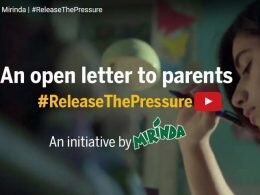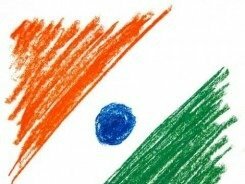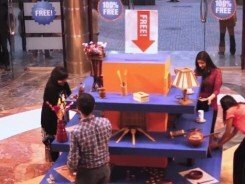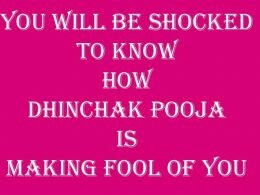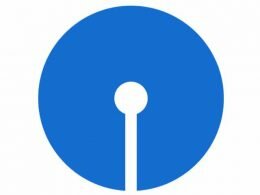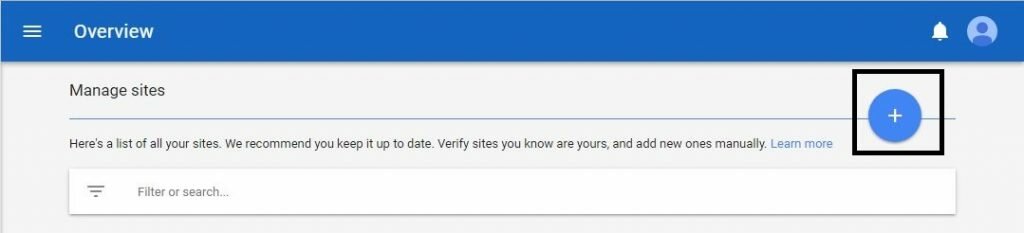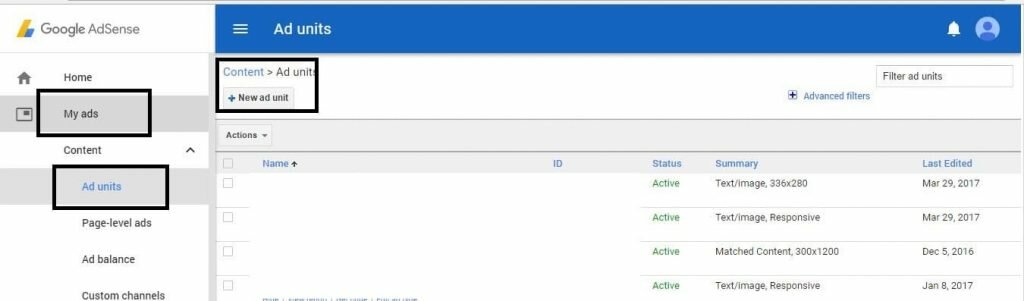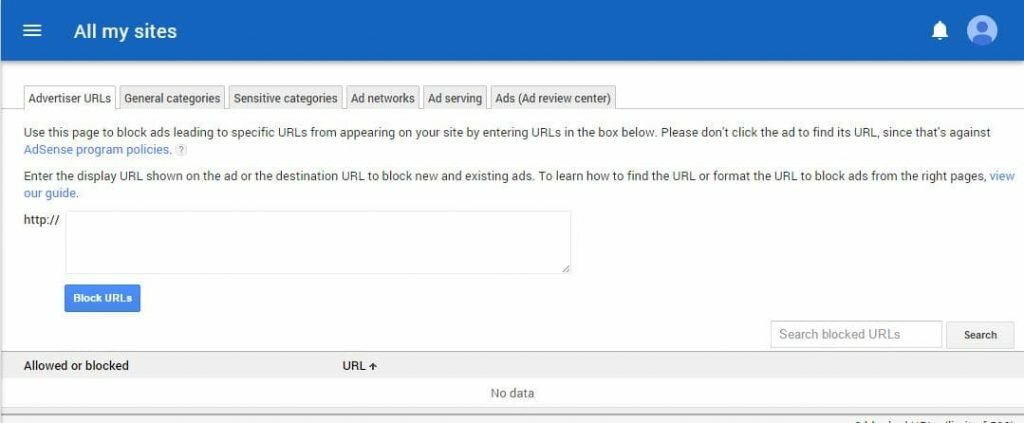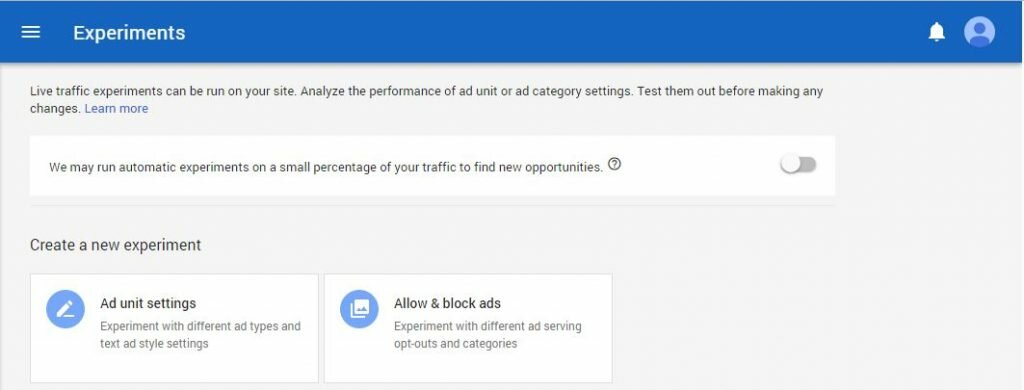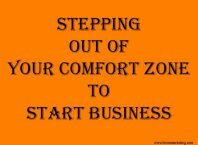If you are a beginner to Google AdSense and looking for a complete guide on website ads, then this article is for you. The following is a beginner’s guide to Google’s advertising network for publishers.
But, before starting with the article, let us first understand What is AdSense and how does it work?
Google AdSense is a Pay per Click advertising company that allows publishers to show advertisement on their websites.
So, how does it work? It starts with the advertisers who want to promote their company or product online. They will choose the keywords for which they would like to advertise on. Next, based on these selected keywords, Google Adwords will start showing advertisements online. Of course, it will charge advertisers for showing these advertisements. The amount generated from these services will be a revenue for the Google.
Next, Google will show the advertisement on publisher’s website. These advertisements will be based on surrounding content of the website. Here, Google will pay them for showing advertisement on their website. This will be a cost to Google.
So, Google will charge the advertisers for running promotion campaign and pay the publishers for showing advertisements on their website.
Now, let us start with the basic of Google AdSense.
How to Create an AdSense Account?
Follow the steps given at below article to open an AdSense Account with Google
How to Create an AdSense Account?
How to manage your sites in AdSense?
To avoid misuse of your AdSense account, you need to first verify your website. If you use the AdSense code without site verification then you will not receive the amount generated from your AdSense account.
This will ensure that you will not get banned because of someone else using your AdSense code. For example: If someone is using your AdSense code on website ‘X’ but this website is not verified by you then this will not impact your AdSense account. You will be safe from abnormal activities on this website.
You need to follow the below steps to verify or manage your sites in AdSense
- Log in to your Adsense Account
- Click on ‘Setting’ option from left Navigation Menu
- Click on ‘My Sites’
- Next, click on plus sign to add new site to Adsense Account
That’s it. It will add and verify your site to AdSense Account. Once you verified the site, you will eligible to show advertisement on your site.
How to create a first ad unit in Adsense?
In the layman language, an ad unit is a unit of an ad which will be displayed as a result of one AdSense code. So, if you generate the AdSense code then it will create ad unit for you.
Follow the below steps to create first ad unit in Adsense
- Log in to your AdSense Account
- Click on ‘My Ads’ option from the left Navigation Menu
- Click +New ad unit.
- Select appropriate option (below screen will appear only if you are eligible for Matched Content otherwise you will get redirected to next step directly)
- Fill all necessary details and click on ‘Save and get code’ option.
That’s it. Your ad unit will get saved and you will get the code. Next, paste this code in your website to start displaying advertisements.
Note:
- Always create the Responsive Ad Unit ( It will adjust the size of advertisements as per your screen size)
- If you forgot the AdSense code or want to change the layout of the ad unit, then it can be done at the same place only. Go to ‘My Ads’ to for this details.
Allow & Block Ads
Yes, it is possible to block particular Ad, Category, and Network in the AdSense Account. You can block the low paying ads on your site.
Here it is important to note that as per Google it is not advisable to blocks ads on your website.It will reduce the competition for your ad space by removing advertiser bids from the auction. Further, Google claims that it always show the highest paying advertisement on the website.So, there is no need of blocking ads on your site.
But if you still want to block ads on your sites then follow the below steps
- Log in to your AdSense Account
- Click on ‘Allow & Blocks ads’ option from left Navigation Menu
- Next, block the ads as per your requirement.
That’s it. It will block ads on your site. Once blocked, you will not able to find these advertisements on your site. You can even block the ‘Sensitive Categories’ here.
Setting up your form of Payment
Following payment options may be available to you: Checks, Electronic Funds Transfer (EFT), EFT via Single Euro Payments Area (SEPA), Wire Transfer and Western Union Quick Cash.
To set up your form of payment, follow these steps:
- Log in to your AdSense Account
- Select ‘Setting’ option from left Navigation Menu
- Next, Click on ‘Payment’ option
- Click Add payment method.
- In the “Add a payment method” section, enter your bank account information.
- Click Save.
That’s it. Google will process the payment as per your instruction. Remember, in Google Adsense, the threshold limit is 100$. You will not receive the payment unless you reached this threshold limit.
How to create AdSense Experiment?
One of the ways to increase your Adsense earning is to change the layout of your ad unit. But changing the layout everytime will be a cumbersome activity. So, instead it is better to create AdSense experiment and once you are satisfied with the same make it permanent.
Follow the below steps to create AdSense Experiments
- Log in to your AdSense Account
- Click Optimization from left Navigation Menu
- Click Experiments
- Select appropriate option
- Fill necessary details and click ‘Create’
That’s it. It will create an experiment for you. Next, based on your instruction it will choose the winner.
Takeaway Tips
-
Can Bloggers Make Money Without Google AdSense?
- How many AdSense ads can be created per page?
- How to Increase AdSense Earnings?
- What is ad balance in Adsense?
- How to Increase the AdSense CPC Rate?
- Introducing New Native ads by Google AdSense
Keep visiting this post. We will keep updating this. Further, feel free to contact us if you face any problem with your AdSense Account and its earning. We will be happy to help you.